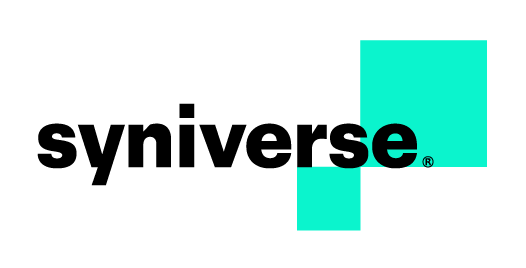User Guide for Syniverse Event Manager
This user guide outlines the core concepts of the Event Manager Service
Prerequisites
Event Manager service requires the following:
- Company environment in Syniverse Developer Community
- Subscription to Phone Verification, Voice & Messaging, Batch Automation or Media Storage Service
- Solution that can receive events from Event Manager through http or https
- Note: If using scheduled Event Delivery, a subscription to Media Storage Service is required
Related Services
Event Manager is used in conjunction with other Syniverse solutions to communicate with your environments. The following services can be used with Event Manager:
- SMS API Service
- Voice Calling Service
- Phone Number Verification Service
- Over-the-Top Messaging Service
- Media Storage Service
- Push Notification Service
Quick Start and User Guide
To utilize Event Manager, you will need to configure your environment to receive notifications when a status change occurs.
Key Concepts
- Delivery Configuration - Sets event delivery rules and configurations
- Scheduled Event Delivery - Sets cadence of event delivery through file stored in Media Storage Service
- Real-Time Event Delivery - Sends events in real-time or near real-time to an endpoint (note: needs to be reachable through the Internet)
- Topic - Represents service offering related to event group
- Event Type - Depicts a specific event under a topic
- Subscription - Utilizes both topic and event type subscriptions before event delivery is attempted
- Buffer file - Represents file being created from scheduled event delivery
- Event ID - Tags each event delivered through scheduled or real-time delivery
- Delivery Status - Describes status of event delivery
- Matching Criteria - Provides specific rules to filter event delivery
- Service Offering - Represents the specific API family or API in Syniverse Developer Community
Quick Start Guide
The following steps will help you create real-time event delivery subscriptions. Later on in the guide, we will address scheduled delivery configuration.
- In Syniverse Developer Community, hover over "Event Manager"
- Click on "Delivery Configurations"
- In modal, enter the following details::
- Type a name for your Delivery Configuration
- Leave "Is Scheduled" to "No"
- Enter an address for event delivery. The address needs to be in the format: http://subdomain.domain.top-level-domain (http://event.test.com)
- Select Delivery Protocol "Rest"
- Set throttling (you can leave this empty for now)
- Select a Delivery Format "JSON"
- Set the Delivery Configuration "Is Active" to "Yes"
- Click "Create"
You've now created a delivery configuration which can be used to send real-time events to a defined endpoint.
Next we will create a generic topic subscription which can be used to receive events in your environment
- Hover over "Event Manager"
- Click "Subscriptions"
- Click "New Subscription"
- In modal, enter the following details:
- Select Topic "SCG-Message"
- Select Event Type "all Types"
- Select Delivery Configuration you created earlier
- Leave Matching Criteria field empty
- Make sure Start Date and Time do not occur in the future. Time is represented in UTC, which is +5 hours Eastern US timezone
- Leave End Date and Time empty
- Click "Create"
You've now created an event delivery configuration with topic subscription. Refer to the Syniverse Developer Community Quick Start Guide for instructions on how to send a message. A sent message creates an event which is then delivered to your configured endpoint.
If your endpoint is not accessible by Syniverse, then delivery configuration will go into hibernation mode until periodical checks reach it again.
Detailed Settings
Delivery Configuration
Scheduled Event Delivery enables you to set an event delivery schedule. Once "Is Scheduled" is set to "Yes," the modal will change. Scheduled event delivery does not require a specified endpoint but instead delivers events into a file which is stored in the Media Storage Service. To download the file, you must subscribe to the Media Storage Service.
- Supported delivery schedules are daily, weekly or monthly. This schedule can be set through a simple format or a complex format. Complex format supports cron statements
- Cron statement structure example:, 15 9 * * 1. represents a delivery schedule of Mondays at 9:15 am every week
Files that are created by Scheduled Event Delivery can be downloaded from the Media Storage Service using the file_uri.
The file_uri can be found by one of two methods.
- Searching the Media Storage Service, looking for files tagged 'ESS'. The file name will be in the format del-cfg-<config-id>-<date & time>.log
- Another option is to subscribing to the MSS-Messages Topic. This will then send a notification when the file has been created.
Event Delivery Authentication helps you secure event delivery to your endpoints. Currently three authentication methods are supported:
- None - No authentication is used when sending events to endpoint
- Basic Authentication - Utilizes a set of username and password credentials to validate communication before event delivery
- OAuth2.0 -OAuth 2.0 standard and framework. allows you to authenticate and authorize Event Manager to deliver events to your endpoints
- Client Credentials - Uses client ID and a 'secret' to request an access token for authentication and authorization purposes
- Password - Uses credentials like username and password to request an access token coupled with client ID and 'secret' to validate that the user has access to the resources
- Refresh Token - Uses client ID and 'secret' coupled with refresh token to retrieve authentication
Subscriptions
Before event delivery is attempted, customer needs to set the specific topic and event type they are interested in receiving.
- Topic: Defines service offerings that events are associated with. Topic selection filters the event type to define a specific item sent to the delivery configuration
- Event Type: Defines the specific event by topic that is sent to the delivery configuration. This allows customers to define the 'per delivery configuration' of specific event types so proper action can be taken
- Delivery Configuration: Defines the topic and event type that is tied to one delivery configuration. Delivery configuration must be in "Active" mode.
- Matching Criteria: Allows for granular settings per event, and filters based on applied criteria before delivering the event to the customer environment. Matching criteria options vary per selected topic
- Start and End Date: Creates a specific delivery window for event. Start date can be set into the future and end date can be set into past.
Event Delivery Dashboard
The event delivery dashboard is a quick view tool to access delivery configuration status and additional event details. By clicking the pen next to the number, customers can view all related event status updates and begin troubleshooting if needed.
Event Search
Provides the ability to search for a specific event/multiple events which are of interest to the customer.
Event Buffer Files
Contains all files generated from the scheduled event delivery configuration. These files are stored in the Media Storage Service and can be searched/downloaded from that service offering.