Two-Way Chat Quickstart
To access the Two-way Chat service (TWC), customers are required to have registered and have a valid SDC (Syniverse Developer Community) account. To sign up for a free SDC account, please visit https://developer.syniverse.com. Once registration is completed, please follow the steps outlined below to subscribe to Two-way Chat services
- Sign-in to SDC, subscribe to 2-way Chat service offering.
- Click on Service Offerings and select "Two-Way Chat"
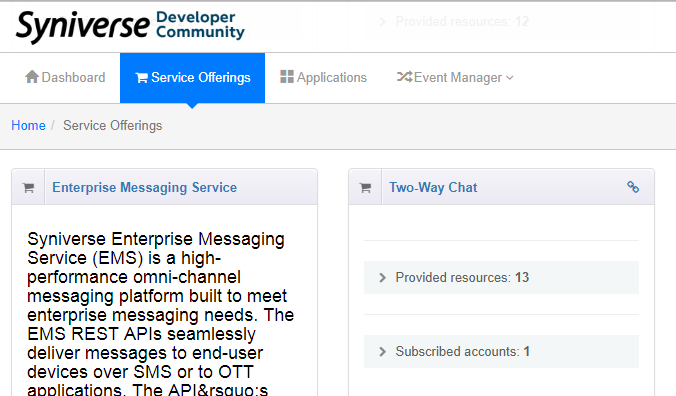
3. If you already have a Syniverse application for Voice and Messaging, edit the application by going to "Applications", locate the application and click edit. Then navigate to Account & APIs’ to enable "TWC and click save.
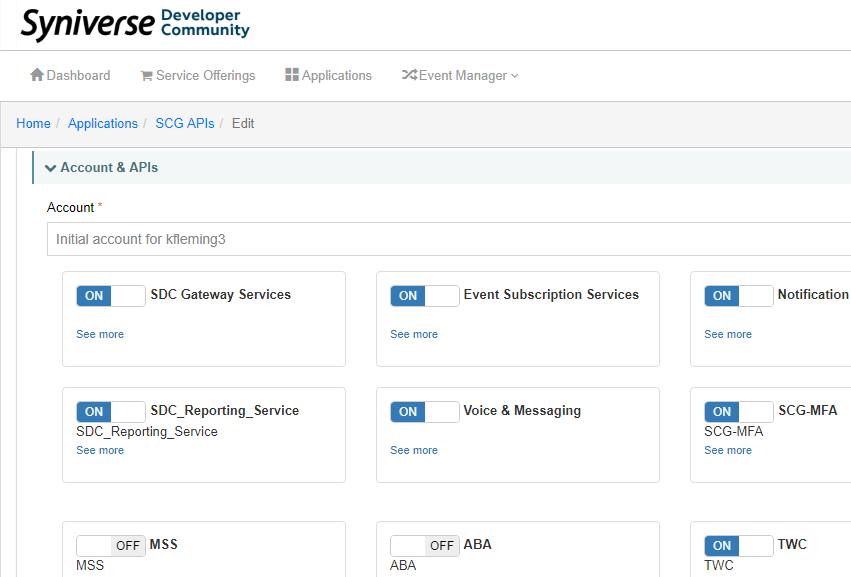
4. Navigate back to ‘Service Offerings’, click on link next to ‘Two-Way Chat’ which leads to ‘Two-Way Chat – self admin console’.
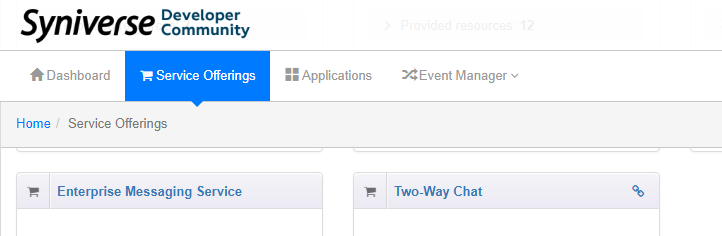
5. In ‘Two-Way Chat – self admin console’, click on ‘Purchase New Tenant’ and create a tenant by entering Name, Full name & Token. ( Please make sure you enter a valid token generated from your syniverse application)
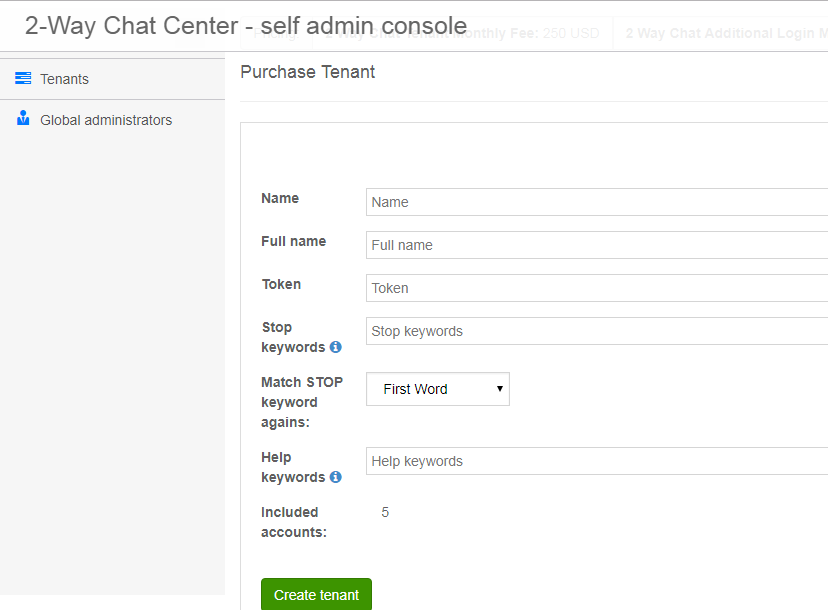
6. On successful creation of tenant, it leads to ‘Edit tenant’ screen where tenant specific TWC URL is displayed. Also, it gives option to upload logos that can be displayed on TWC portal.
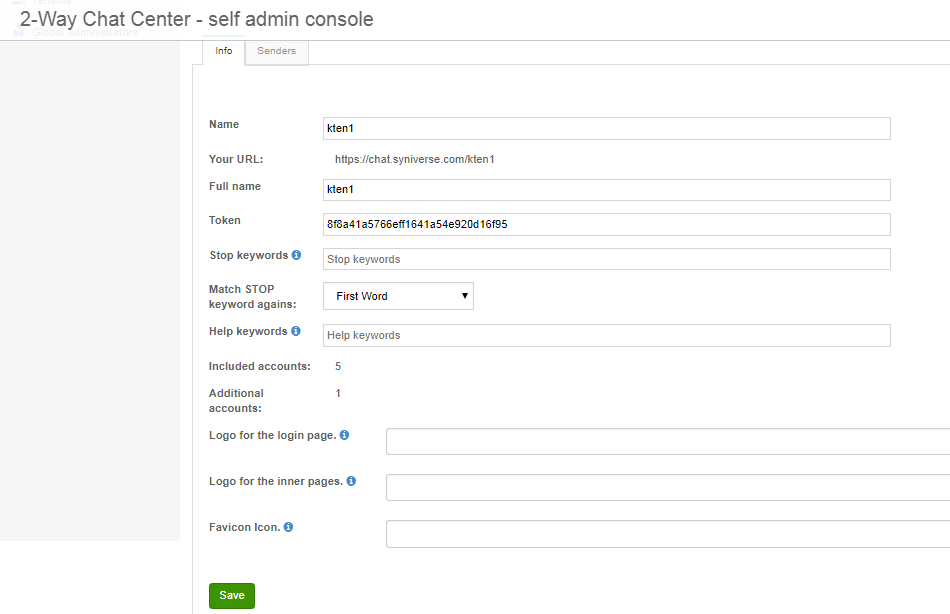
7. In the ‘Edit tenant’ screen, click on ‘Configure Sender’ button to see available ‘Sender ID’ that can be configured. Select required SenderID from the list and save. (** It is expected that user has already purchased/configured SenderId (short-code or Toll-free number) at SCG beforehand.) For information on how to purchase a Sender ID, please check out the article https://sdcsupport.syniverse.com/hc/en-us/articles...
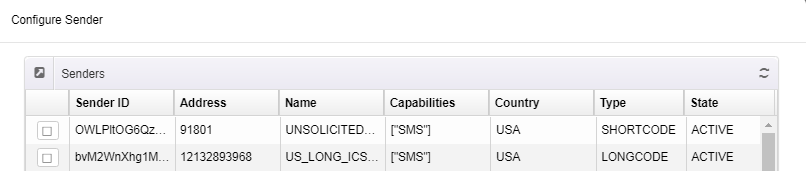
8. Now that the TWC tenant is configured, it is time to create a Global administrator account for TWC portal. In left-nav, select ‘Global administrator’ and create global admin account.

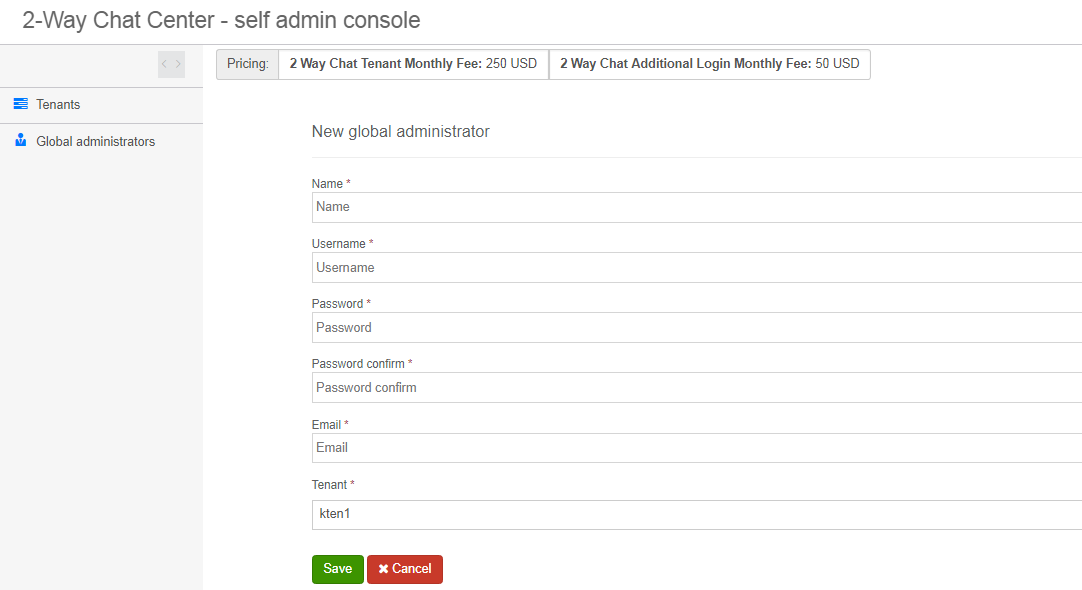
9. Login to TWC portal i.e. https://chat.syniverse.com/
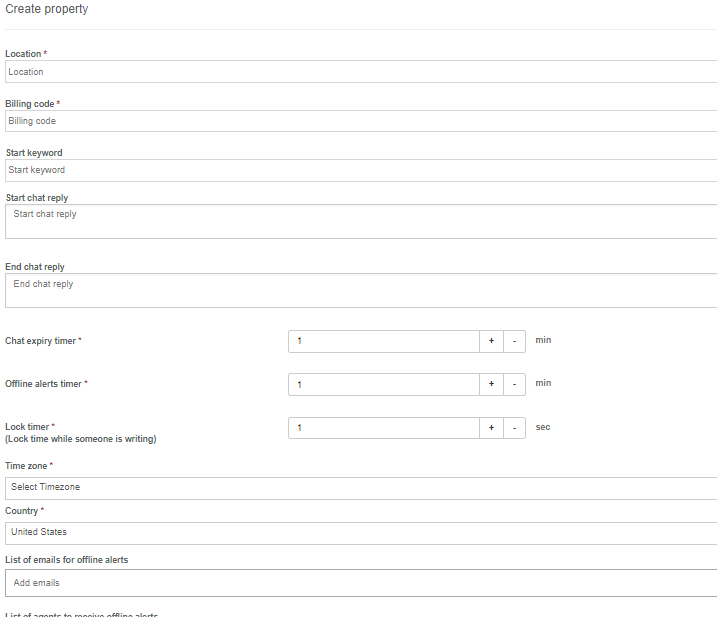
For more information on how to use the Two-way Chat service, please visit the Two-Way Chat User guide